Change User Password
When creating a new user, "User must change password" is true by default, so when he first logs in to the POS, he will need to choose a new password.
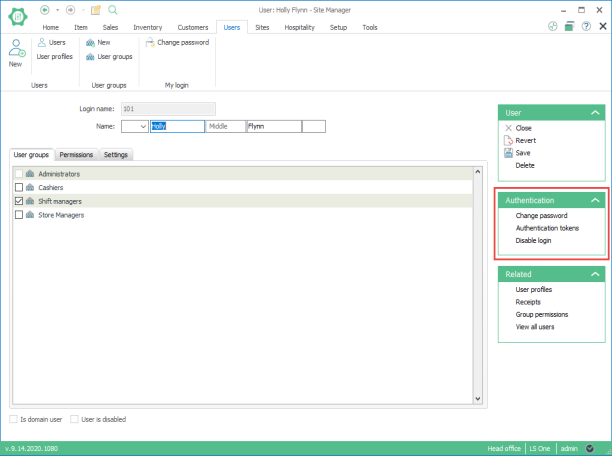
When the "Change password" dialog is displayed, check the Next logon box. This means that the user must change his password on the next logon. Give the POS user the password you have set and when he logs in to the POS with that password, the "Please change your password" dialog will appear and he can set his own password.
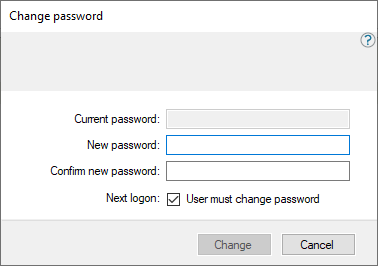
Current password: This area is gray and does not need to be filled in.
New password: Enter a new password for the user, this must be at least 4 characters long.
Confirm new password: Enter the password again.
Next logon: Select this check box if you want the user to change his password when he next logs on to the POS.

In older versions, the POS user does not need to have a password. From version 2013, the user must have a password. This is not problematic unless you have migrated old users from older versions to the new version.
See also
Password Change Security to know more about how it is handled.
| Last updated: | 25th October 2016 |
| Version: | LS One 2016.1 |

